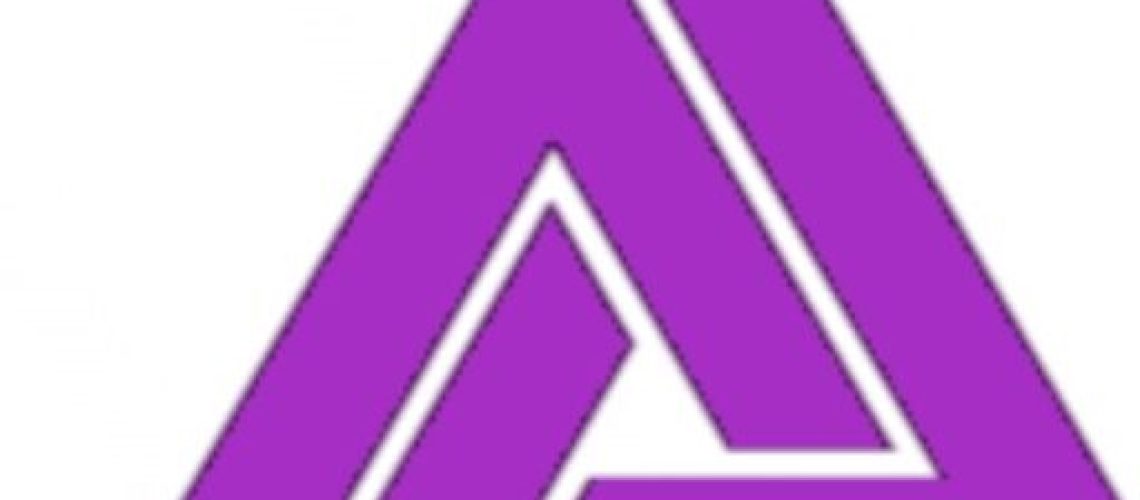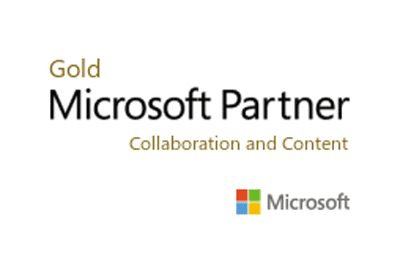Exchange to Office 365
Many organizations are migrating their data from Exchange Server to Office 365.
So here we have explained Hybrid Migration for easily migrating the Exchange Mailboxes to Office 365 Environment.
- To Perform the migration you must have access to your DNS Records
- Hybrid Migration can be performed only if you are using Exchange Server 2010 and later editions.
- You must have a third party exchange server installed on your machine.
Why Companies are migrating from Exchange 2010/2013/2016/2019 to Office 365?
The introduction of Microsoft Office 365 in 2011 has resulted in most companies moving their business email and other details from Exchange to the cloud rather than maintaining a local system. If your business wants to manage its email system in the cloud, Office 365 is the best option.
- With Office 365 Your team can work remotely, that is, from anywhere at any time, on any device.
- Office 365 has best malware filtering and spam detection tools
- You can control your company’s overall costs with Office 365.
- In addition to reducing the cost of IT support and maintenance, you can streamline the workflow.
- Your team will be more productive with Office 365’s smart communication and collaboration tools.
- Overall, the security features provided by Office 365 are strong and reliable.
- Moreover, upgrades and updates are managed by Microsoft, so the server is robust and scalable.
THIS IS A SERVICE THAT WE PROVIDE IN IRELAND
How we Migrate On-Premise Exchange 2010/2013/2016/2019 to Office 365?
Step 1: Pre-Requisites to Perform Exchange to Office 365 Migration
Access to DNS Records: In order to divert mail flow, and client requests to Exchange online, rather than Exchange on premise, we access your public domain’s DNS records as the ‘global administrator’ account.
Minimum Requirement Exchange 2010: The minimum requirement to perform on premise hybrid migration is that your on premise sever should be a Exchange Server 2010 or later. If you have Exchange Server 2007, 2003, 2000 then you will need our services to perform this migration task.
Certificate: We will install a certificate on your Exchange server that has been issued by a third party certificate vendor (ZettaBytes), as you cannot use self-signed certificates for this purpose.
Modify User Principle Name: The migration task will become much simpler when we change users UPN to match the relevant email address. Here are the steps to do the same:
- Open Active Directory >> Select User >> Right Click on it and select Properties
- Navigate to Account Tab >> their you will see your Users Logon name.
Step 2: Preparing Office 365 for Migration from Exchange 2010/2013/2016/2019
Enable MRS Proxy:
- Open Exchange Admin Center >> Servers >> Virtual Directories >> EWS >> Edit
- Now in the Next window >> Check the box for Enable MRS Proxy Endpoint and then click on Save button
We will download and Install Azure Active Directory Connector
- Download and Install Active Directory Connector into your machine, this tool will help us in replicating the groups and users etc. to Office 365 environment.
- Use Express Settings to replicate all users and groups from Exchange to Office 365 environment.
- Enter Office 365 Login Credentials
- In your Office 365 Enable the option for Exchange Hybrid Deployment
- Create new txt record in DNS >> after doing the same verify domain ownership
- Upload the CAS Server >> Next
- Configuration Window, on the CAS Server that will connect to office 365
- Upload your publicly signed certificate.
- Enter FQDN of you Exchange
Step 3: Add Domain to Office 365 Account
- Login to Office 365 >> open Exchange Admin Center
- Create a TXT record to verify domain ownership.
- Create DNS Records to point everything to Office 365.
Key features
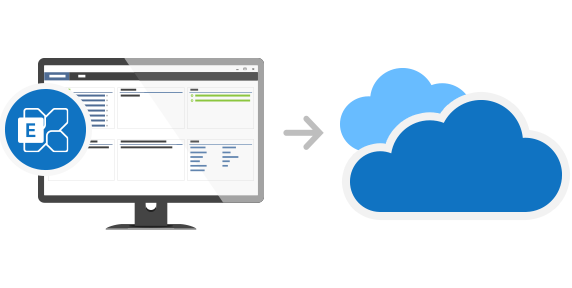
Exchange to Microsoft 365 migration
Easily migrate from any version of Microsoft Exchange Server to Microsoft 365. The program will help you move your on-premises mailboxes directly to Microsoft 365. It doesn’t matter which Exchange version you currently use. Exchange 2010, 2013, 2016 or 2019 – all of them can be used as the source of the migration!
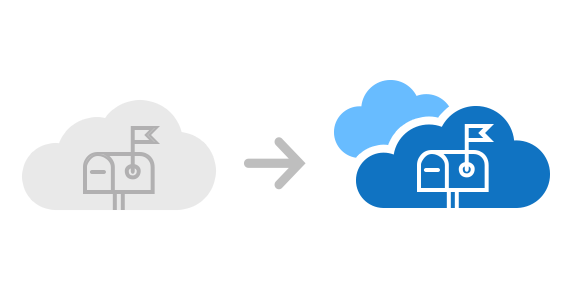
Migrate between Microsoft 365 tenants
Transfer mailboxes from one Microsoft 365 tenant (including Microsoft Cloud Deutschland) to another tenant via EWS with minimum configuration (no Azure Key Vault, scripting or additional setup directly in the source or target tenant required). Move all or selected users to an empty (new) Microsoft 365 tenant or to an existing tenant, e.g. in the event of a company merger or acquisition.

Migrate email, calendars, contacts and more
By means of ZettaBytes 365 Migration, users’ Exchange mailboxes are replicated to the Cloud together with all their original content and folder structure. The result of the migration is a 1:1 copy of the source Exchange mailbox in Microsoft 365. This applies to all sorts of folders supported in your target Microsoft 365 plan – email, contacts, calendars, tasks, etc.
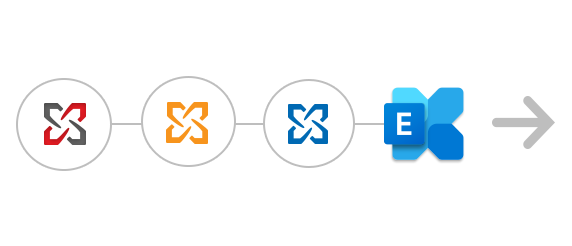
Migrations from Exchange 2019 / 2016 / 2013 / 2010 and SBS to Microsoft 365
ZettaBytes 365 Migration doesn’t require you to upgrade your existing Exchange Server installation to be able to migrate to the cloud. Direct migrations from legacy Exchange servers and Small Business Server 2011 are fully supported.
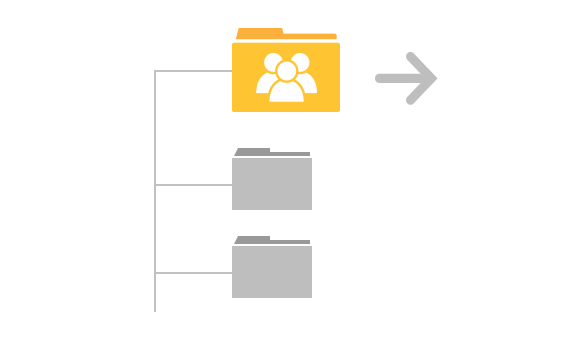
Migrate Exchange public folders to Microsoft 365
Also Exchange Server public folders can be moved to Microsoft 365 by means of ZettaBytes Office 365 Migration. All you have to do is create an empty mailbox for the Public Folders in Microsoft 365 and our software will take care of the rest. In contrast to the native scenario, you do not need to perform complicated preparations, be familiar with scripting, or experience any downtime.
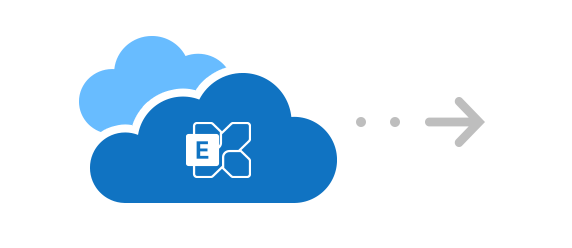
Migrate hosted Exchange to Microsoft 365
ZettaBytes Office 365 Migration can be used to transfer mailboxes from third-party hosted Exchange services, such as Intermedia, Rackspace or GoDaddy, to the Microsoft 365 cloud. The program overcomes limited administration privileges of such services and allows you to migrate all source mailboxes by using credentials of a single admin account.
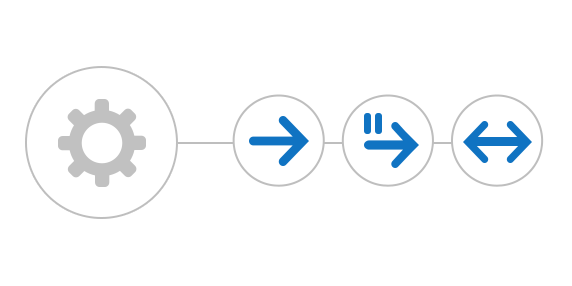
Support for cutover, staged and hybrid migration
The program lets you migrate mailboxes in any way you want. You can migrate all mailboxes in one go, transfer data in batches or migrate within hybrid environments. Just configure a migration job accordingly and let the software take care of everything, offering a higher level of customization than the native migration paths.
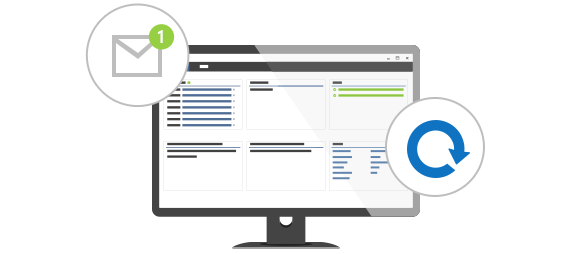
Automatic delta migrations
The delta migration feature lets you rescan the already migrated source mailboxes and public folders. If the program finds any new items, it migrates them to the target server without duplicating the content which has already been moved. This function ensures that no item is left behind after the switch to a new email server.
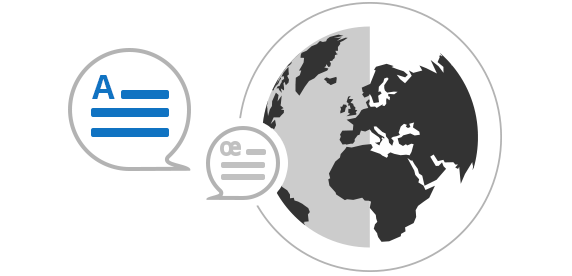
Support for all languages
The software supports all languages. It means that whatever language the source and the target server has set, ZettaBytes Office 365 Migration will take care of migrating all special characters, so that all moved elements look the way they looked on the source server after the migration.
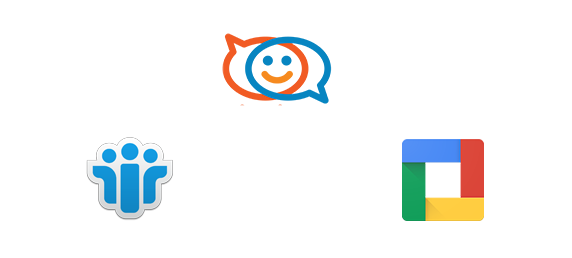
Migrate Google, Zimbra and more to Microsoft 365
Using ZettaBytes Office 365 Migration, you can carry out a migration of emails from any server supporting IMAP, like IBM Notes (formerly Lotus Notes) or Google Workspace, to Exchange Online. What’s more, the program gives you a wide range of filtering, scheduling and reporting options to help out with the task.
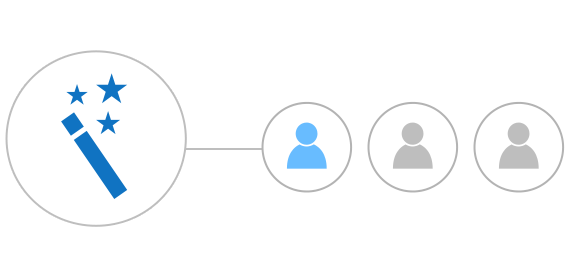
Automatically provision and license Microsoft 365 users
Don’t waste time juggling CSV files and PowerShell scripts. ZettaBytes Office 365 Migration will take the task of licensing and creating mailboxes for users in the target Microsoft 365 tenant off your hands. Just run the program’s mailbox creation wizard, adjust the settings and click start!
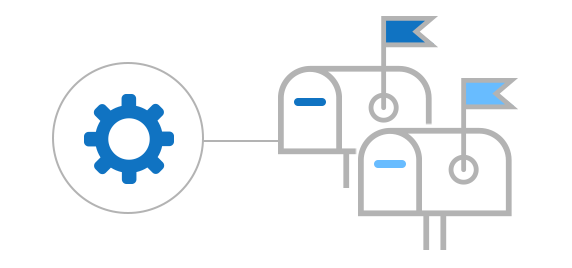
Automatic mailbox matching
The Automatch option lets you join source and target mailboxes based on custom patterns. Thanks to this feature, the preparation stage of the migration takes a lot less time than using Microsoft’s native tools.
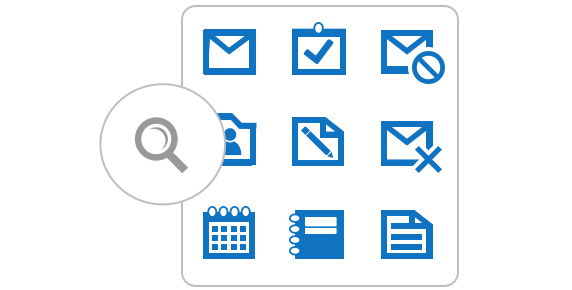
Folder types selection
You can now decide what kind of items are migrated. Simply place a check mark next to a folder name to process only this specific type of items – emails, contacts, calendars, notes, tasks or journals.
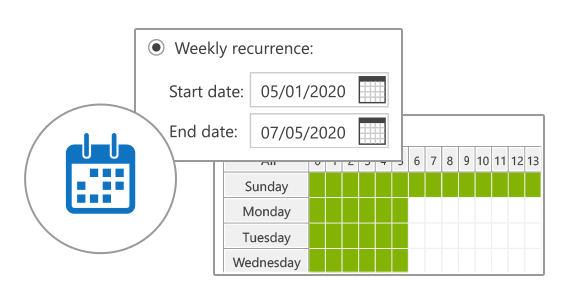
Scheduled migration
For many reasons administrators prefer to migrate users’ mailboxes over night or during weekends. The program comes with a convenient Scheduler feature that allows to schedule the exact time when the migration batches are supposed to be launched during the week. Moreover, you can decide which mailboxes are migrated first and which ones are next. You can assign a priority number to each mailbox to set up the migration order. This way you can push more important data first.
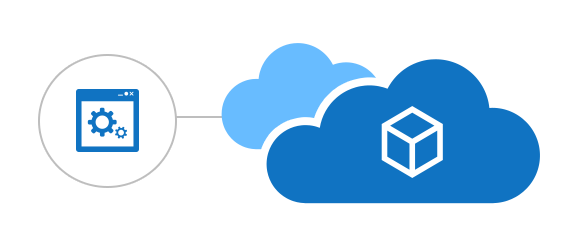
Install in the cloud
ZettaBytes Office 365 Migration can be installed on a cloud-hosted virtual machine (for example on Microsoft Azure Virtual Server). Thanks to that, you do not have to install any software locally and you can instead migrate with multiple cloud instances. This gives you the flexibility required especially when handling multiple migration projects.
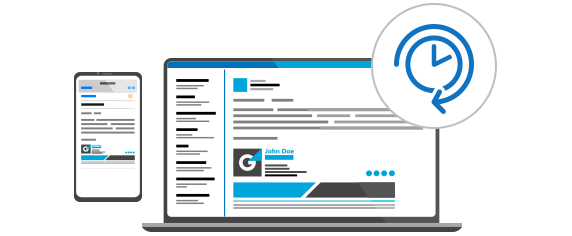
Full service availability – no downtime
With ZettaBytes Office 365 Migration users can use their mailboxes while their data is copied to Microsoft 365. The program doesn’t affect the email service availability during the migration. Therefore, your users can enjoy access to their old mailboxes even while their mail items are being transferred to Microsoft 365.
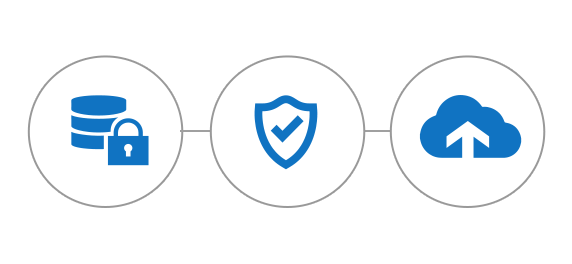
Secure migration
Your users’ data stays always safe during the migration to Microsoft 365. ZettaBytes Office 365 Migration creates an exact copy of the source mailbox in the target location. The program doesn’t delete or modify anything in your mailbox configuration and anything that is synced to your Microsoft 365 plan is always fully encrypted. All security-related functionalities are set to active by default and comply with our ISO/IEC 27001 and ISO/IEC 27018-certified Information Security Management System.
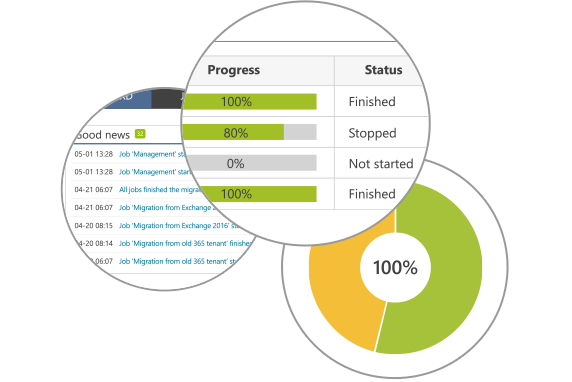
Migration reports
The program offers detailed reports that can be generated for the overall migration process, or from a particular mailbox or job perspective. You can keep track of the migration directly in the application, or choose to receive these reports by email.
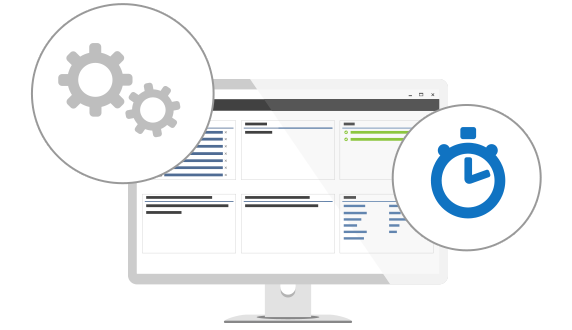
Easy configuration
ZettaBytes Office 365 Migration doesn’t require you to execute any PowerShell commands in order to perform your migration. What’s more, the program comes with a built-in Automatch feature for matching mailboxes automatically on the source and target end. It also offers configuration wizards that will guide you through the process of connecting to the source and destination server.